This feature is only available if you have activated the “Show adult content” switch.
You can take information from the Internet for performers from the sites “IAFD.com” and “Freyones.com”.
First add the scraper fields.
Go to the settings on the “Meta” tab and find the meta for which you will use the scraper.
Click the edit button for this meta.
In the opened dialog with settings for meta, find the field “Meta in cards”.
Look carefully, at the bottom there should be a “Date Scraper” switch, if it is not there, then you did not activate the “Show adult content” switch earlier.
By activating the switch, the “Set up meta for scraper” button will become active and you must press it.
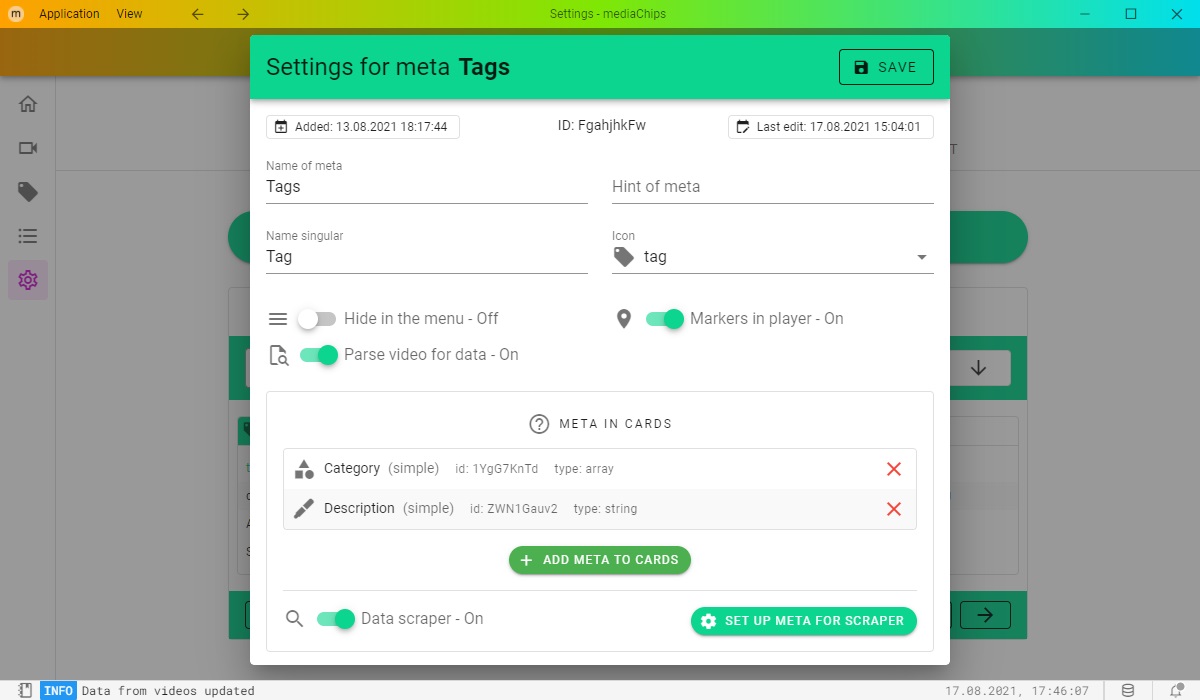
In the dialog that opens, you will see two columns: in the left “Meta in cards”, and in the right “Scraper fields”. Drag the meta to the fields and save. If you do not have suitable meta, then you can create them then come back here.

Now you can start collecting information from the internet for your meta cards. Go to the page with meta cards.
You can collect information for one or several at once. It is recommended that you first try to collect information for one card to see how this process works.
Open the meta card editing dialog. The “Scrape data” button should appear at the top left.
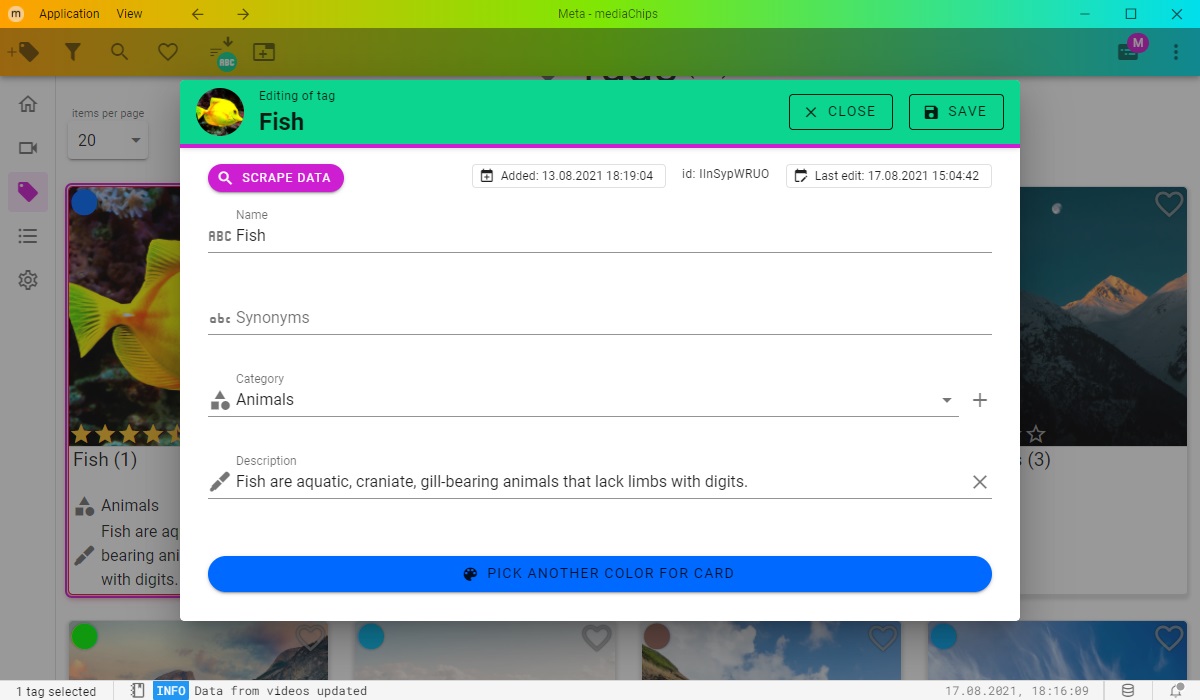
After clicking, a dialog will appear for searching by the name of the performer. After selecting the desired performer, a dialog for transferring the found data will open.
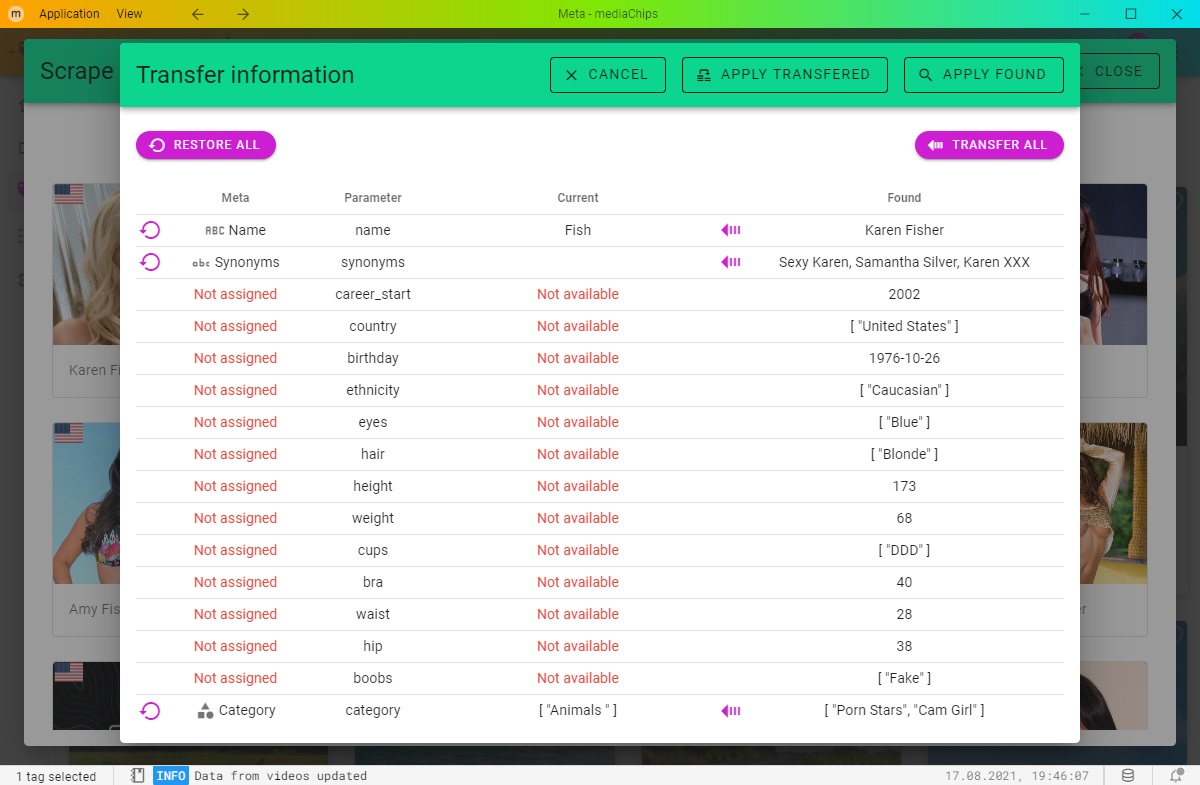
The process of finding information for several performers is automated and sometimes leads to unexpected results. You can check the result in the search dialog.
Leave a Reply
You must be logged in to post a comment.